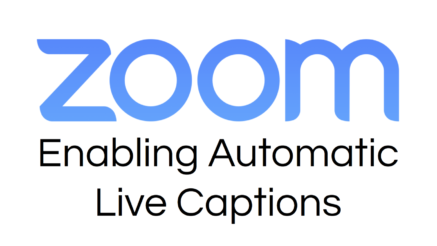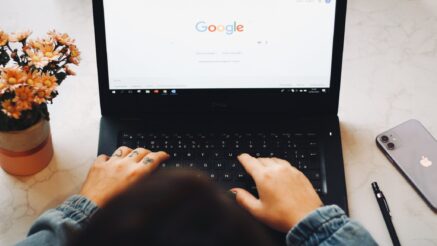The Google Chrome desktop browser has the ability to provide automated closed captions for just about all video media, including Microsoft Office Teams and Google Meet meetings that are joined through the browser and it takes just a few seconds to enable and is 100% free to use. Unfortunately, it’s only currently available for the English language.
- Open the Google Chrome browser on a desktop device.
- At the top-right of the Google Chrome browser, click the vertical meatballs menu (3 dots) to open a submenu.
- In that submenu, click Settings to go to your local settings page. Alternatively, you can navigate directly to
chrome://settings/in the Google Chrome browser. - In the top-left, click the hamburger menu (3 lines) to open the sidebar menu.
- In that sidebar menu, click Accessibility to view the accessibility options.
- Toggle the switch for Live Caption to enable the setting.
- The change is automatically saved when you toggle the switch, you can safely close out of the window.
Another thing to note is that these changes are only for this browser on this device. If you have other devices, you will need to enable them separately as this setting does not sync across devices.